How to Turn Off Windows Defender temporarily or permanently in Windows 10
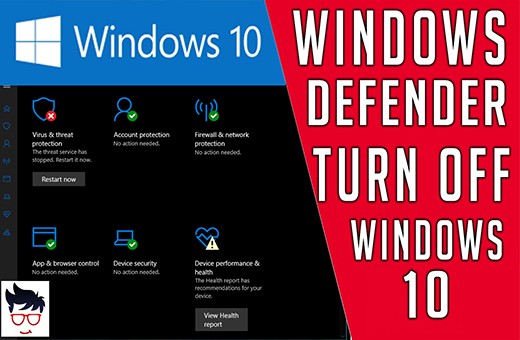 |
| How to turn on off windows defender windows 10 |
Windows Defender is the security app that Microsoft puts in every version of Windows. Windows Defender can help you to protect against malware like viruses and potentially unwanted threats. Sometimes, you need to turn off windows defender for some reasons or you may want to install other anti-virus applications. In this article, I will show you,
- How to disable windows defender windows 10
- How to turn off real-time protection in Windows 10
You can turn off only real-time protection in windows defender when you want to copy the file but windows defender don’t want to copy that file on your pc. So you can use this option without turn off windows defender antivirus.
How to turn off real-time protection in Windows 10
Step 01: Open your Computer and Press Windows key + R to open the Run command.
Step 02: Then Type gpedit.msc and click OK to open the Local Group Policy Editor.
Step 03: Browse the following path to turn off real-time protection.
Computer Configuration > Administrative Templates > Windows Components > Windows Defender Antivirus.
Step 04: On the right, double-click the Turn off real-time protection.
Step 05: Select the Disabled option.
Step 06: Click Apply then Click OK.
How to disable windows defender windows 10
Step 01: Browse the following path to turn off real-time protection.
Computer Configuration > Administrative Templates > Windows Components > Windows Defender Antivirus.
Step 02: double-click the Turn off Windows Defender Antivirus policy.
Step 05: Select the Enabled option to turn off windows defender permanently.
Step 06: Click Apply then Click OK.
We are not recommend to run a device without malware protection. However, If you disable and re enable windows defender, Make sure System scan was done after the enable windows defender.
When you are trying to disable Windows Defender Antivirus to install third-party anti-virus software, Windows Defender will disable itself automatically during the installation of the new anti-malware software.






